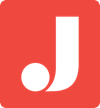SEO doesn’t need to be an ongoing monthly project that drains your marketing budget. Sometimes all a website needs is a quick audit and a few changes to the source code.
In today’s post, we’re going to go through the few steps required to do a quick audit and analysis of a simple website.
If your website was built with SEO in mind, then you should pass this audit with flying colors. Otherwise, it would be a good idea to make the suggested changes so that you will always be optimized to obtain search engine traffic.
Step 1. Take an Inventory of Your URLs
URLs are webpages.
For example: http://www.example.com/about-us.html
That’s a URL.
If you’re interested in improving your site’s SEO, it’s a good idea to really know ALL the URLs on your website.
Every single one of the URLs is a visitor attractor. Meaning every webpage on your site has the potential to bring in visitors from search engines.
So go through your website and list every single URL (webpage) on a spreadsheet. It’s a good idea to use a tool like xml-sitemaps.com to generate a list of URLs for you.

If you try to click through your site yourself and manually find all your URLs, you may miss a few. Often, if you use a tool like xml-sitemaps.com, you’ll find out about URLs that you didn’t even know existed!
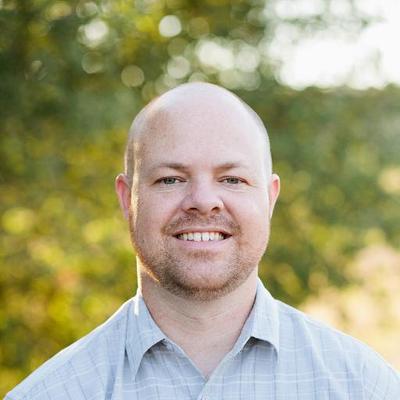
Step 2. Find All Your Title Tags
Every URL (every webpage) should have its own unique title tag. You can find them in the webpage source code.
Viewing your webpage source is pretty easy. On most desktop computers all you have to do is right click and then select “View Source”.
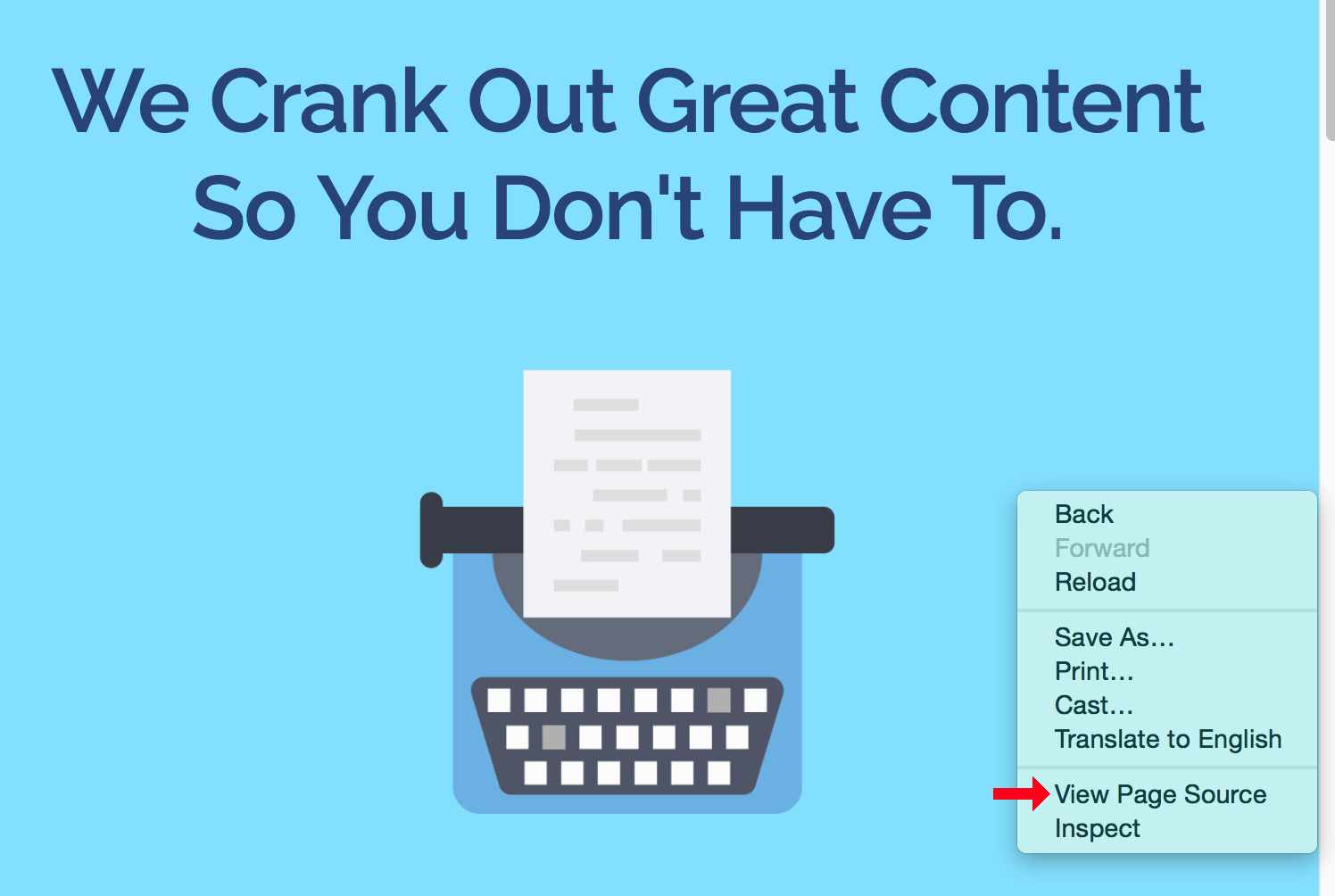
You’ll notice (usually near the top) a tag called the title tag in your source code.

This tag is pretty important because the words inside the tag tell search engines like Google what your page is about. It’s one of the most important factors that search engines use to rank webpages.
What you want to do is create a column and title it “Title Tag.” Then copy the text inside that tag into your spreadsheet, in the cell next to the corresponding URL you’re looking at.

Do this for all your URLs.
Now, if your site is REALLY BIG, we have an internal tool to help you do this. You can contact us if you need help.
However, in this post, we’re going to assume you have a somewhat small website with a dozen or so pages.
Step 3. Find All Your Meta Descriptions
Next, you’re going to want to copy all your meta descriptions into your spreadsheet. Meta descriptions are used as the additional text below the title tag in the search engines. You get about 160 characters of “extra space” to describe what your webpage is about.
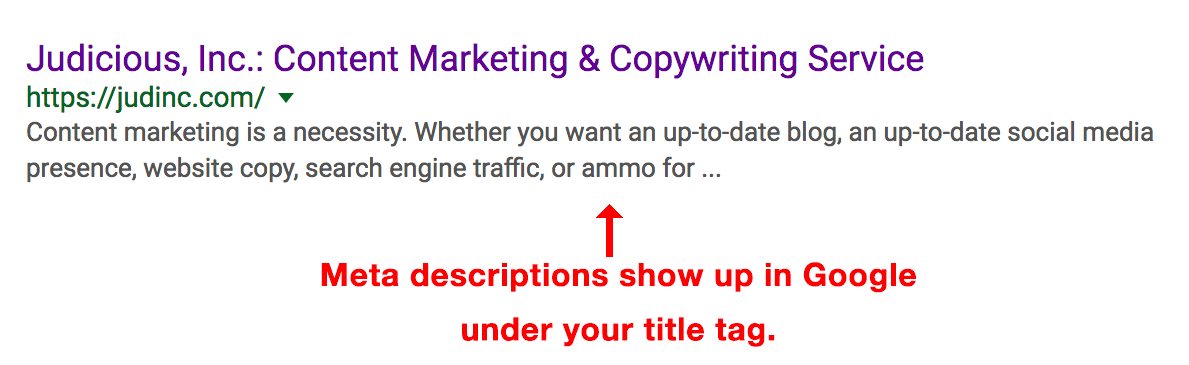
Again, you’re going to want to view the source code of your webpages and pull out the the meta description from each page.

Meta descriptions are not used in the search engine algorithm. However, they are free advertising provided to you by the search engines. It’s a good idea to spend time crafting good supporting copy for your webpage’s title tag.
With that said, we add our homepage meta description to our spreadsheet. Here’s how it should look now:

Step 4. Find All Your H1 Heading Tags
If you go to the judinc.com homepage, you’ll see our main page heading at the top of the page.
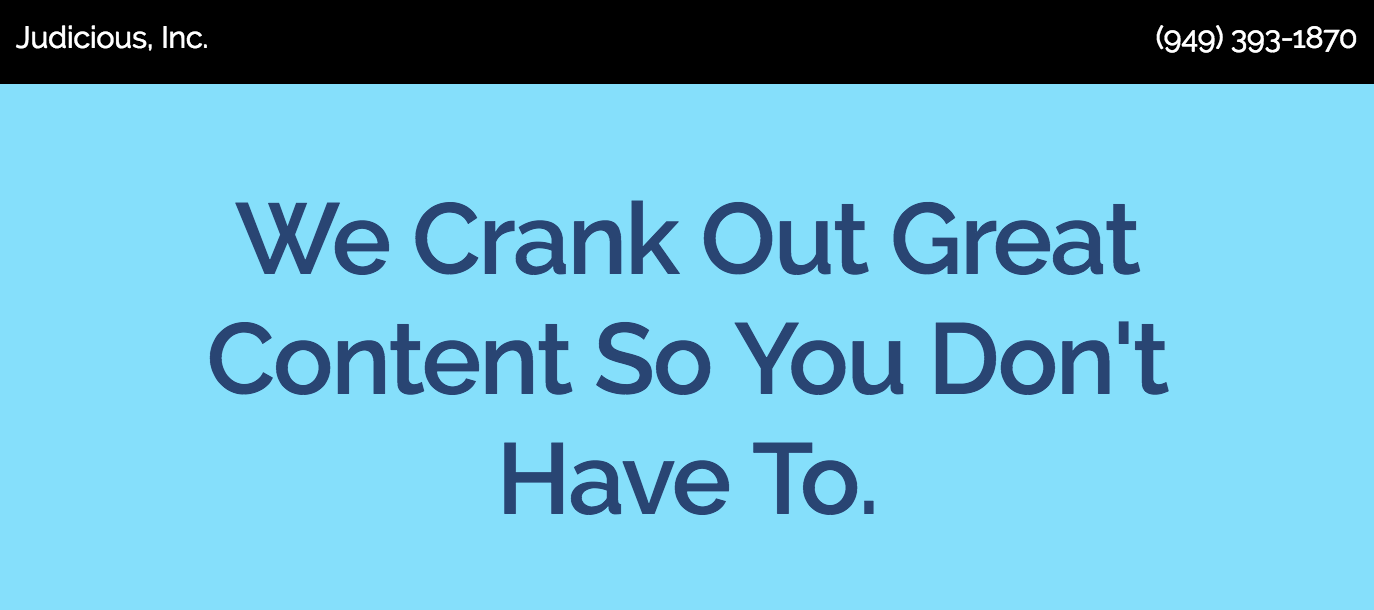
And if you view the source code, and search for “h1”, you’ll see that page heading nested in H1 tags:

Sorry, I know that’s a bit hard to see.
This is the last of the copy and pasting. Paste the H1 heading tag in the appropriate cell for each of your URLs. If you notice that you have more than one H1 tag per URL, you’re going to want to fix that. Each page should have only one H1 heading tag (you can have as many h2, h3, h4 heading tags as you like).

You want to continue this exercise for every URL on your website. Simply create a new row for each unique URL on your site and fill in the cells for that row accordingly.
Step 5. Check for Duplicates in Your Spreadsheet Cells
The purpose of this copy and pasting exercise is to see if you’ve duplicated any of your title tags and meta descriptions. It’s quite common for sites to have the same meta description used over and over again for multiple URLs.
If you notice any duplicates, go ahead and start crafting new versions. Send the changes to your web developer or try implementing them yourself if you have the technical know-how. As a general rule of thumb:
- Title tags should be around 60 characters in length. And yes, that includes spaces.
- Meta descriptions should be less than 160 characters in length.
Step 6. Check Your Redirects
Depending on how your website was setup, sometimes there will be duplicates of webpages.
There are a few easy checks..
If your website is secure, meaning it has a website address that starts with https, then do the following checks:
- Remove the “s” -> http://wwww.example.com – What you’re looking for here is whether or not your website redirects back to the secure version (meaning back to https). If it does, then great!
- Remove the “www” (or vice versa) -> https://example.com – Again, you want your website to redirect back to its normal setup. If your site is normally https://www.example.com, does https://example.com redirect back to https://www.example.com?
- Add index.html (index.php or index.asp) -> https://www.example.com/index.html – This is a final check that only applies to certain websites depending on how they were built. Not every site has an index file. But if yours does, does it redirect back to plain old https://www.example.com?
Hopefully, you’re seeing a pattern here:
- Your website should be secure. Meaning every webpage is on https. Google gives secure websites a slight boost in their index, so it’s a good idea to make your site completely secure. Cloudflare offers free SSL certificates however, it can be tricky to setup sometimes. It’s a good idea to get a seasoned professional to help you install SSL.
- Also, your website should be setup so that it always redirects back to the secure version and to a specified preference of either www or non-www. It doesn’t matter which preference you choose; it’s more of a branding decision than anything.
The reason this is important is it keeps your visitors and users secure. It also helps prevent duplicate content issues. If you have multiple variations of a URL that all have the exact same content, how is a search engine going to know which page is more important than the other pages? The fear is that the search engine will give each variation an equal amount of importance, therefore lowering the importance of each page in question.
Step 7. Check Your Canonical Tags (if you have them)
There is one last tag to check, and that’s the canonical meta tag.
This tag is a life-saver because, if implemented correctly, it will solve all your duplicate content problems.
Here’s how it should work. Pick any webpage on your site and view the source code. Hopefully you see the canonical meta tag in the head:

Next, try going to the same page but add ‘?=asdfadsf’ after the / (forward slash). Chances are that webpage will be a duplicate of the first page you checked (this doesn’t always happen, but more often than not, it does).
Now check the source code on this page, and see if there is a canonical tag. If you’re lucky, the canonical tag references the first page you checked. What this tells the search engines is that any weird variation of any page on your site should be ignored and only the original, normal looking URL should be indexed.
Go around your site and make sure your pages have canonical tags. Be sure to try strange variations such as shown above. If it appears your canonicals have been implemented correctly, then you’re in great shape! If not, have your web developer fix this issue ASAP.
We Hope This Helps!
Let us know if you would like an SEO audit or if you need help with any of these issues.